Editing a node description in Bill Analyst
After you create a hierarchy and add nodes to it in Bill Analyst, you can update node descriptions to reflect changes in your organization. Use the Tree Builder tool to edit a node description—descriptive name (department or cost center) and general ledger (GL) code. (You can't change nodes on a hierarchy built by someone else.)
Make your hierarchy the active hierarchy when you open Bill Analyst.
You must create a hierarchy and make it active before you can add a node, move it, or change the description.
You can use hierarchies to structure your data to track your telecom use or spend across different groups and functions of your organization for more informed reporting and analysis:
- Review monthly telecom spend by business unit, division, department, group, or other segment of your organization; assign costs among groups that share telecom services.
- Use a hierarchy and its levels like data filters for your reports (in addition to standard and custom filters).
- Create multiple hierarchies to test and compare different reporting scenarios.
A hierarchy mirrors the structure of your organization—business units, regional offices, retail outlets, cooperatives, departments, and other reporting groups. The nodes and sub-nodes of a hierarchy form a tree structure, connected in parent-child relationships, representing your organization’s various groups. Split services between nodes to assign costs across multiple groups that share a service.
You can set a hierarchy you create as private (seen only by the person who created the hierarchy) or public (seen by all users in your organization).
Note: Some aspects of working with hierarchies are permission based. For example, you can only edit a node description, move a node to a different level, or remove a node if you are the owner or administrator.
To edit a node description:
- Click Billing, then click Bill Analyst.
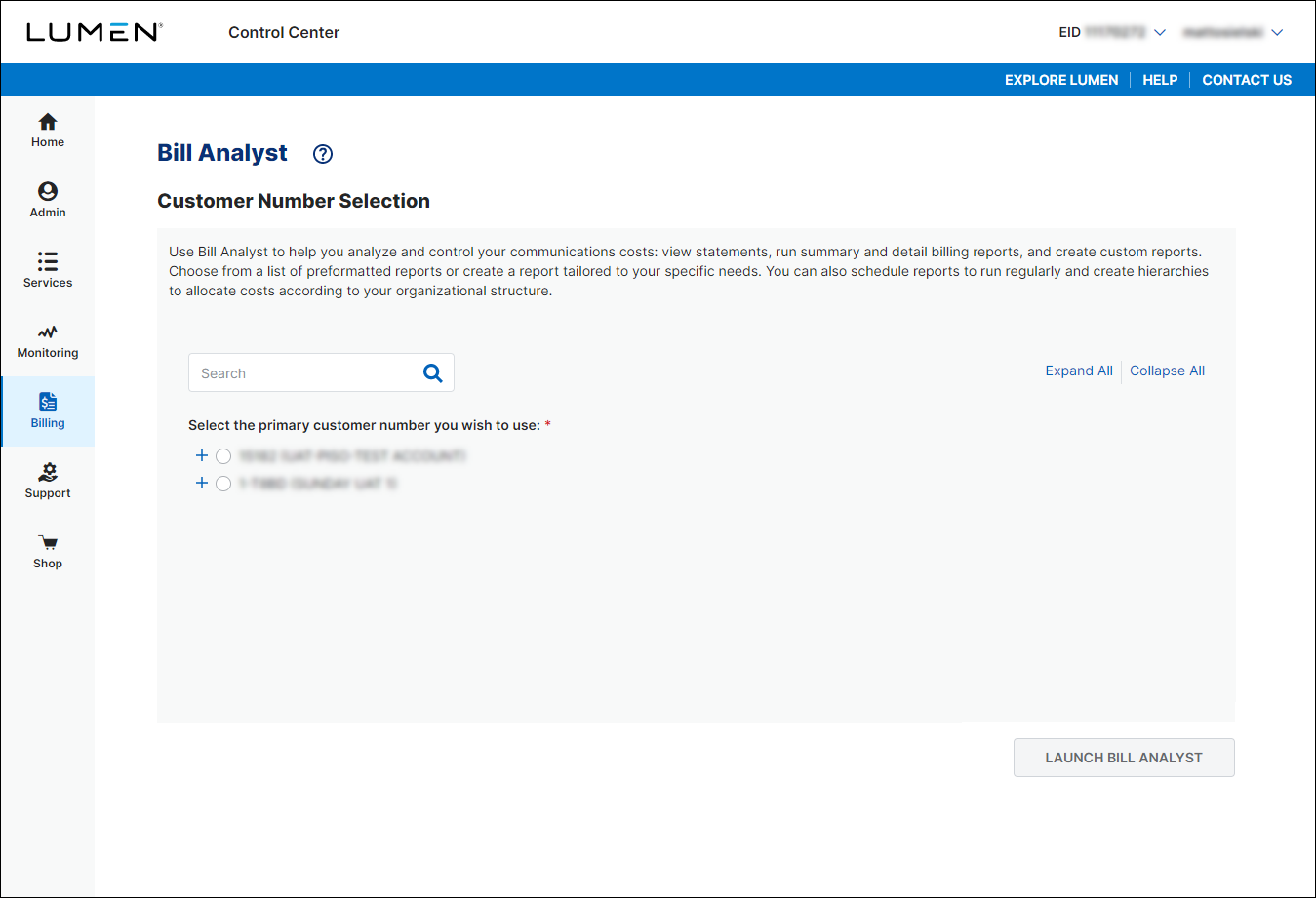
- Select the radio button next to the account you want to view, then click LAUNCH BILL ANALYST.
Control Center opens Bill Analyst on a new tab.
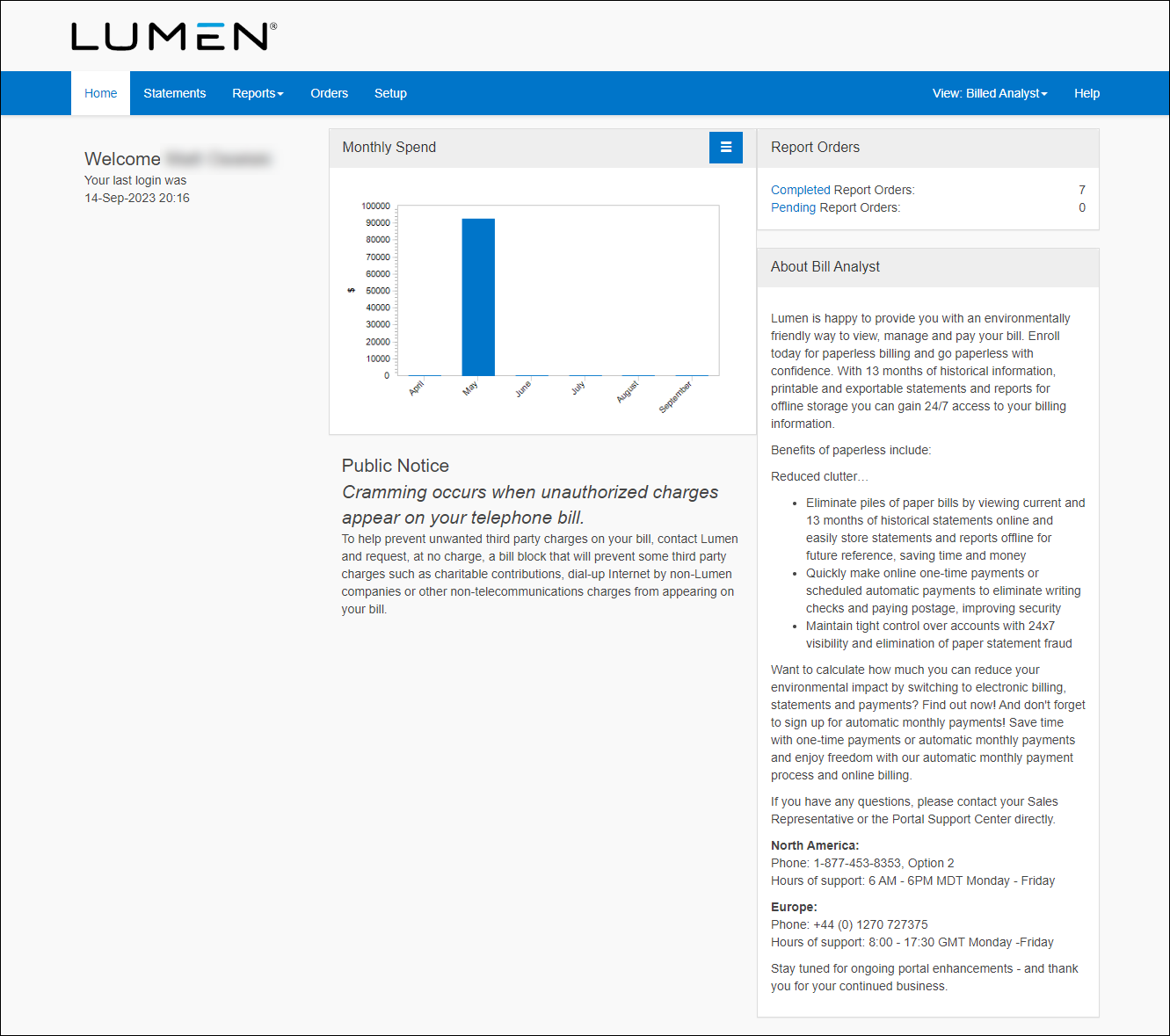
- Click the Setup tab.
- In the Hierarchies box, click Tree Builder.
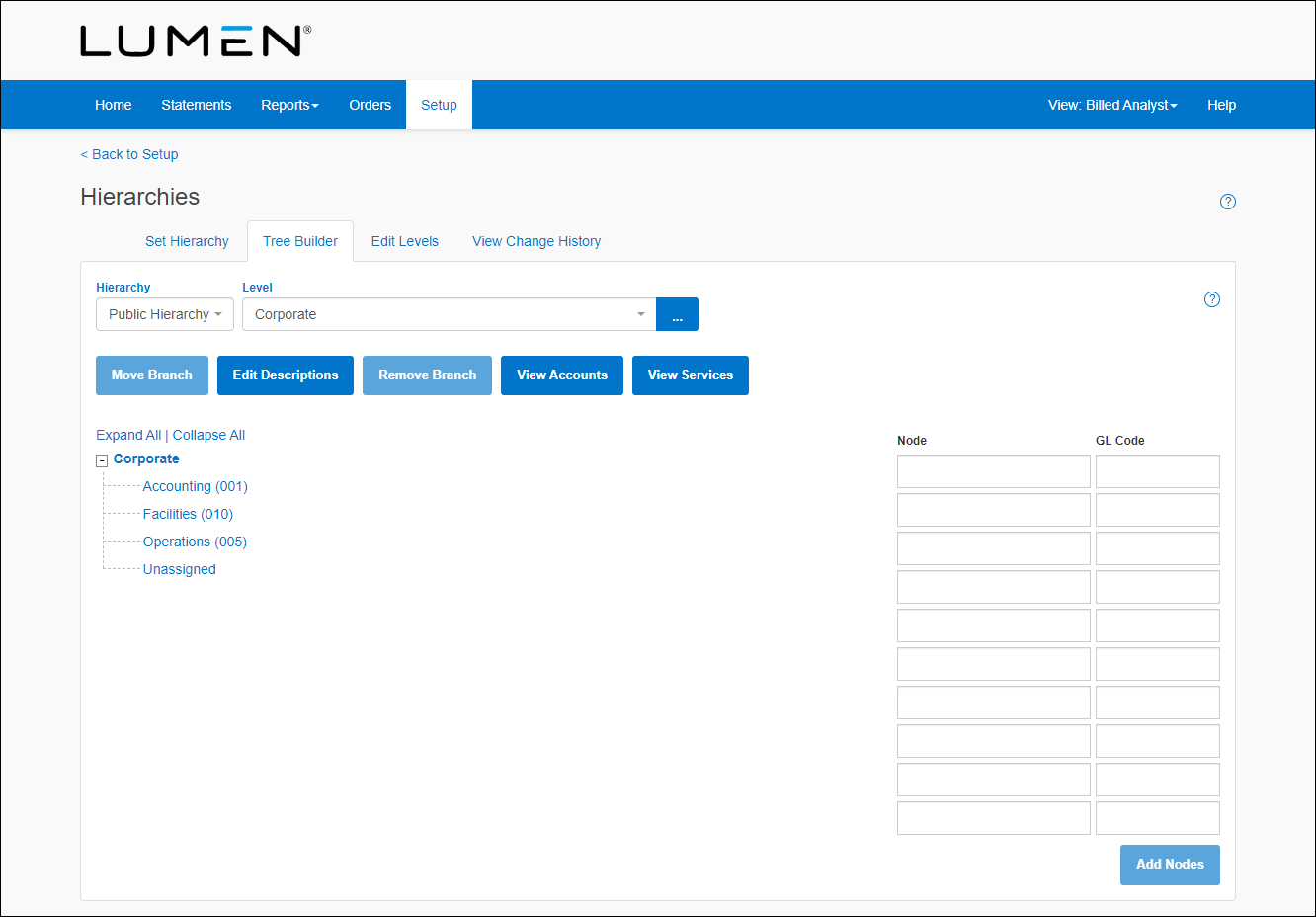
- Click the node(s) you want to change, then click Edit Descriptions.
- Make your changes to the node:
- In the Node field, then type a new description for the node.
- In the GL Code field, then type a new description for the GL code.
- In the Node field, then type a new description for the node.
- Click Save.
Bill Analyst saves your changes. (You can also view a history of changes to the hierarchy.)
Not quite right?
Try one of these popular searches:
Explore Control Center




