Adding an Ethernet On‑Demand connection to Google
Using NaaS Manager, you can add a Lumen® Ethernet On‑Demand connection from your location to Google. To add the connection, you'll need a pairing key from Google (which you receive when you create a Partner Interconnect connection).
There are three steps to successfully add and use your Ethernet On‑Demand connection to Google:
Note: You can only use a pairing key that hasn't been used before. Once you use a pairing key, you'll have to request a new one from Google.
Step 1: Create the Google pairing key
To create the Google pairing key:
Step 2: Add the connection in NaaS Manager
To add the Ethernet On‑Demand connection:
- Click Services.
Control Center shows the Services console. Use the console to access an inventory of your services, check the status of orders, and manage your services.
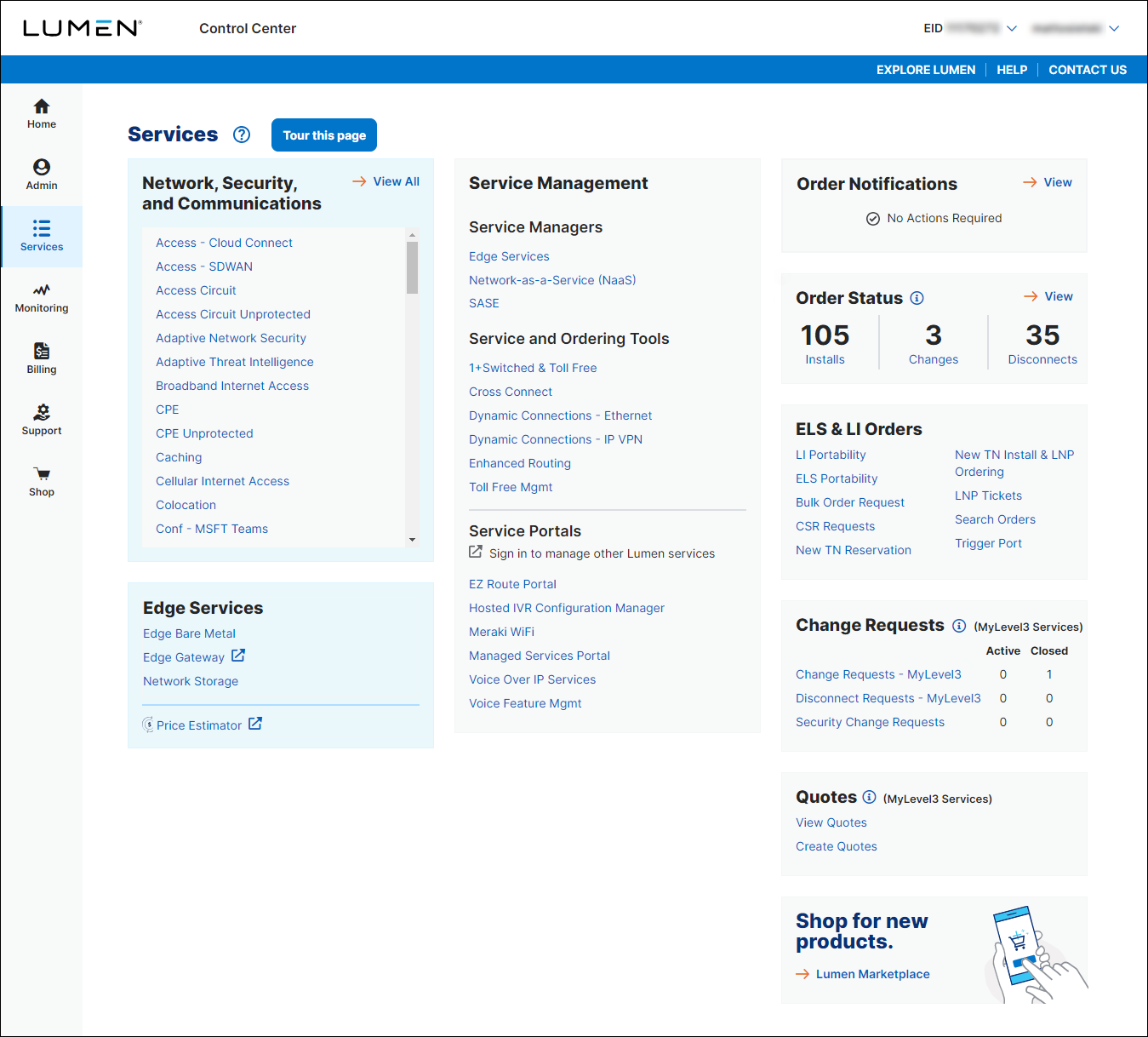
- In the Service Managers box, click Network-as-a-Service (NaaS).
The NaaS Manager Overview lists connection options.
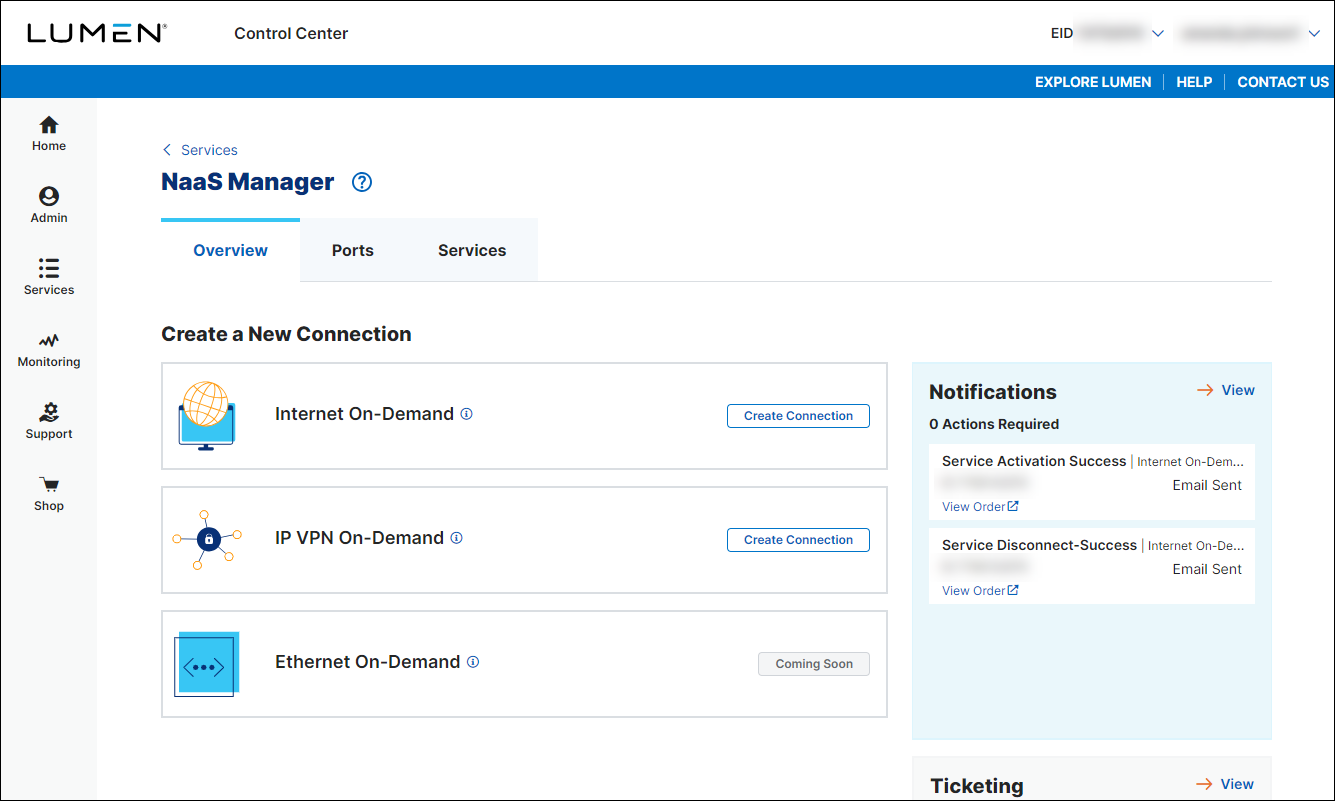
- Click Add Connection for Ethernet On-Demand.
- From the Customer Account and Billing Account lists, select the customer number and billing account number you want to add Ethernet On-Demand to.
- In the Service Nickname field, type a name for the connection you're creating. (Be sure to use something memorable. This name will appear on your invoice.)
- In the From Location field, select Customer Site/Building.
- Fill in the information for the connection:
- In the Port Location field, search for the connection origination endpoint and select it from the list.
- In the Ce‑vlan field, type an unused VLAN ID between 1 and 4094. (If you type in a VLAN ID and it's already in use, NaaS Manager highlights it in red.)
- In the Port Location field, search for the connection origination endpoint and select it from the list.
- In the To Location field, select Cloud Provider.
- Fill in the information for the connection:
- In the Cloud Provider field, select Google.
- In the Google Pairing Key field, type or copy and paste your pairing key provided by Google.
Once you fill in the OCID, NaaS Manager retrieves connection information from Google and adds a field so you can select the Google termination location.
- In the Select On‑Ramp field, select the Google location where you want to terminate the connection.
- In the Cloud Provider field, select Google.
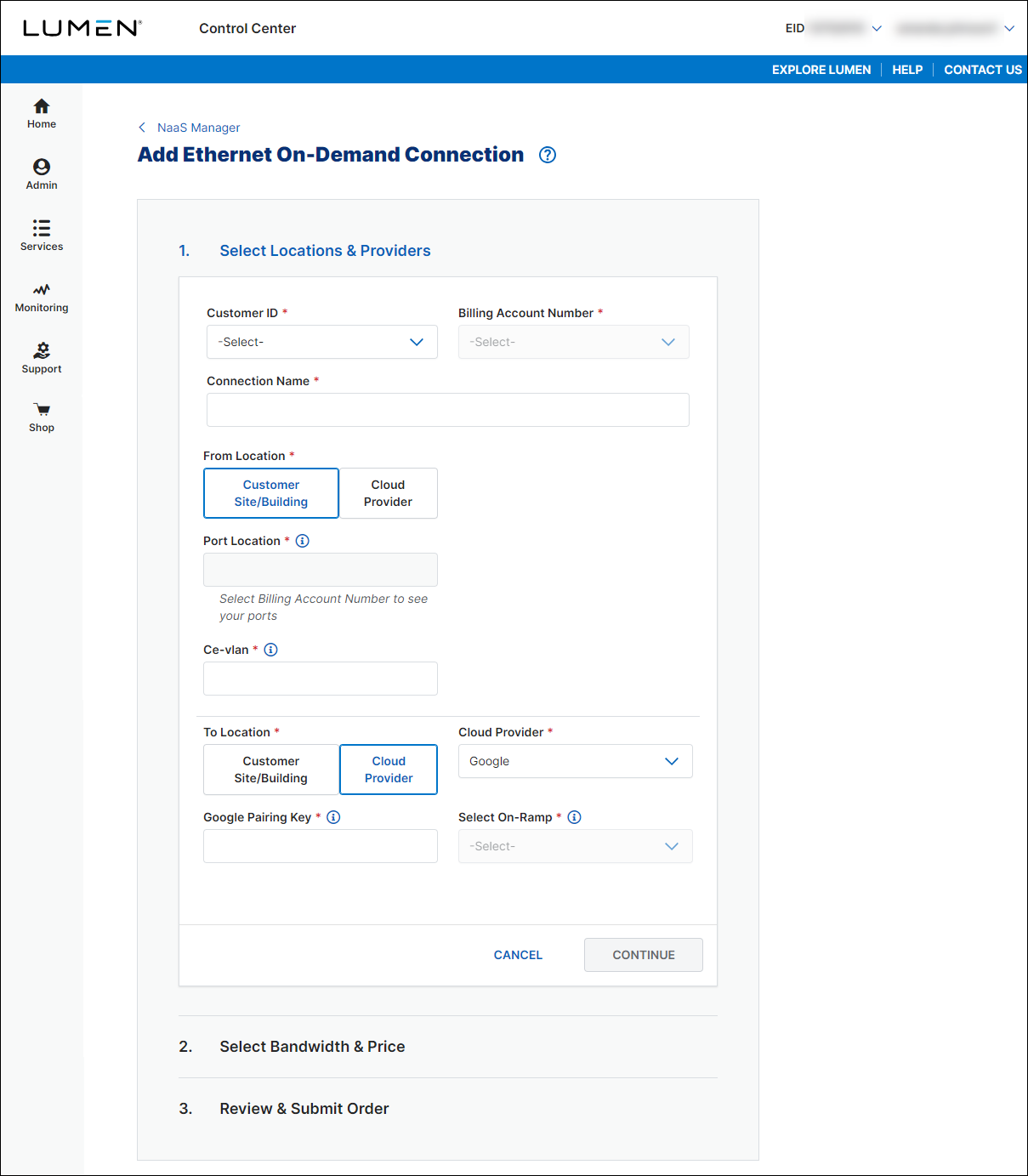
- Click CONTINUE.
- In the Class of Service field, select whether you want Basic, Enhanced, or Dedicated. (Higher classes of service offer higher availability SLAs and allow you to increase traffic prioritization for your EVC.)
- Basic (best effort): The service may be oversubscribed on the Lumen network.
- Enhanced (mid class): Enhanced EVCs (ethernet virtual circuits) can still be oversubscribed like Basic class of service EVCs; however, traffic is marked with an internal class of service marking which will prioritize your traffic over best-effort traffic during times of congestion. For EVCs with this class of service, bandwidth is not reserved on the Lumen network and traffic will not take priority over real-time traffic in the network.
- Dedicated (real time): The quality of service offering with the highest priority on the Lumen network. In addition, Lumen reserves the bandwidth for this EVC across the network on each ring that the EVC touches. Once it is dedicated to you, that bandwidth (and the corresponding CE-VLANs) sits in reserve regardless of how much bandwidth you use.
- Basic (best effort): The service may be oversubscribed on the Lumen network.
- Use the Billing Method buttons to select whether you want monthly or hourly billing for the connection.
NaaS Manager shows pricing for the billing method you selected.
- In the Select Bandwidth field, select the bandwidth for the connection. Bandwidth options vary based on selected locations. The maximum bandwidth available is the highest matching bandwidth at both locations. (You can't change the bandwidth once you create the connection. If you need to choose a different bandwidth after creating a connection, disconnect the connection and create a new one.)

- Click CONTINUE.
- Review your connection information, then click SUBMIT ORDER.
NaaS Manager creates the request for the connection and places it in the Pending Activation status. From here, you can view the status of the connection.
Step 3: Confirm the Google connection
To confirm the connection in Google:
- Go to the Google Cloud Platform page and sign in.
- Use the VLAN you copied from Lumen to locate and activate your connection.
Explore NaaS solutions
Explore NaaS Manager
Top content
- Configuration guidelines for On-Demand services
- Adding an Ethernet On-Demand connection from your location to Microsoft Azure
- Adding Internet On-Demand to a customer site/building
- Adding Internet On-Demand with BGP routing
- Adding a NaaS Port
- Adding an IP VPN On-Demand connection to Azure
- Adding Internet On-Demand to a Digital Realty data center
- Adding an IP VPN On-Demand connection to AWS
- Adding an Ethernet On-Demand connection from your location to AWS
- Adding an Ethernet On-Demand connection between two of your locations




