Creating a support ticket
If you need to request a change to a Lumen® Vyvx® service or report a problem with your service, you can open a support ticket in Media portal. Once you open a support ticket, you can track its status or update the ticket (to change contact information, add notes, or add attachments). If you no longer need the ticket, you can close it.
To create a support ticket:
- Sign in to Media portal. (Get help resetting your password)
- From the main menu, select Support Tickets.
Media portal lists active tickets for your organzation, tickets closed within the last 30 days, and the status for each ticket:
- In Progress—we received your ticket and are assigning it to a technician to work on your service issue or request.
- Active—the support ticket is still open and we are working on your service issue or request.
- Closed—we resolved your service issue or you closed the support ticket.
- Complete—we completed your request to move, add, or change your service.
- Cancelled—you canceled the request to move, add, or change your service.
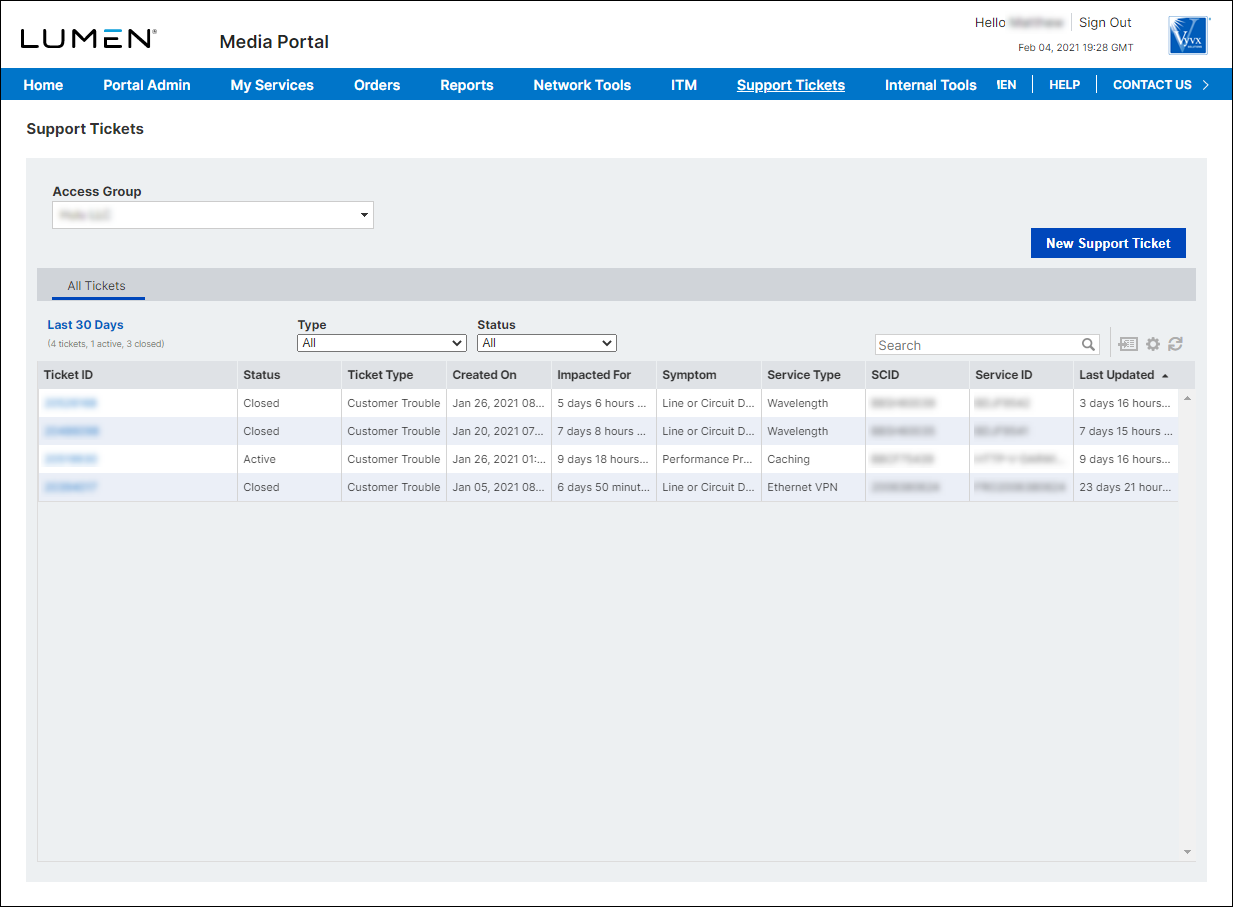
- Click New Support Ticket.
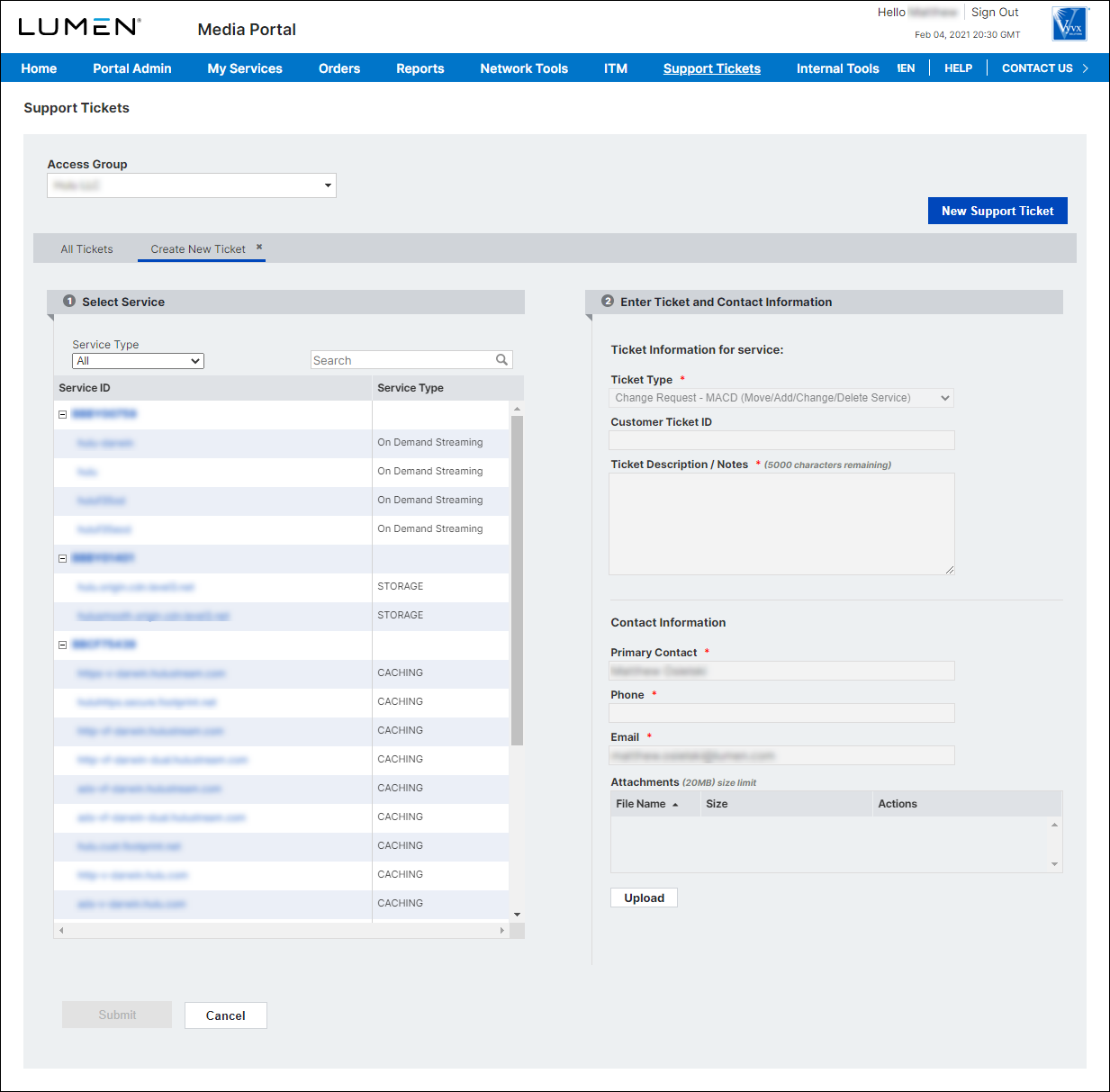
- In the Select Service section, click the blue hyperlink for the service you want to open a ticket for. (You can use the search field or the Service Type list to narrow the list of services.)
- From the Ticket Type list, select the type of ticket you want to create:
- To request a change to the service, select Change Request - MACD (Move/Add/Change/Delete Service).
- To report a problem with your service, select Customer Trouble (Service Issues).
- To request a change to the service, select Change Request - MACD (Move/Add/Change/Delete Service).
- If you have an internal tracking number for your organization, you can add it to the Customer Ticket ID field.]
- In the Ticket Description / Notes field, type the details of your change request or service issue. Provide as much detail as you can so that we can work your request. If you need space than the 5000 characters the field allows, you can add attachments to further detail your request or issue.
- In the Contact Information section, fill in (or verify) your contact information. If you want Lumen to contact someone else about this ticket, type the name, phone number, and email address for that person.
- If you need to add attachments to the ticket (e.g., to provide more detail or screenshots), click Upload, browse to the file(s) you want to upload, then click Open.
- Click Submit.
Media portal creates the support ticket. You can now track the status of your ticket and update or close it as needed.
Explore Media portal




