Porting a phone number to your Voice Complete service
If you have phone numbers with another provider, you can port them to Lumen and add them to a Lumen® Voice Complete® service by submitting a change request.
Note: Save time in Control Center by downloading the letter of authorization template and completing it before starting the change request.
Lumen Voice Solutions Center (VSC) service level agreement
The following business days are dependent on a clean ticket/order request with no rejections or clarifications needed. These intervals are for the completion of the initial ticket request which is to enter orders to the respective teams for processing only and do not include the time it takes for the services to be completed and turned up. Intervals begin when VSC receives the ticket.
- New request: 8 business days
- MAC order for existing customer: 5 business days
Porting service level agreement
The following business days are dependent on clean orders with no rejections from the losing carrier. Some carriers may require longer intervals due to account features and their specific business rules. These intervals are for the local number portability piece only and are not included in the other work required to establish services. Intervals begin when LNP has received the order from the VSC.
- 1–49 numbers (standard port): 3–8 business days
- 50–749 numbers: 10–15 business days
- 750–10,000 numbers: 15–20 business days
- 10,000+ numbers (max amount per customer per day): 20+ business days
Porting from Legacy Qwest and Legacy CenturyLink is not considered an internal port and follows external carrier processes and service level agreements. Porting from the affiliate network may take eight business days (on average) from date of submission. However, the timeframe all depends on if the affiliate records are clean for the customer’s account. Expedites are not guaranteed and are only granted when an out of service condition is present.
Porting from Legacy TW Telecom is not considered an internal port and follows external carrier processes and service level agreements. Porting from the TW Telecom network can take an average of 3–5 business days (depending on the quantity of phone numbers) from the date of submission. Expedites are not guaranteed and are only granted when an out of service condition is present.
Common LNP issues
Non-responsive losing service providers/carriers
Service level agreement (SLA) exceeded condition during CSR and LSR phases:
- Lumen will escalate to the first escalation point of the losing carrier.
- If no response, Lumen will escalate to the second escalation contact of the losing carrier.
- If no response after second CSR request, then Lumen bypasses the CSR and proceeds with the LSR port request.
Lumen escalates the LSR to the final escalation contact until a response is received.
Resold accounts
- Resold accounts are end-user accounts that are managed by a losing service provider (LSP) who is reselling the underlying carrier voice service.
- When there are resellers involved and there are name and/or address mismatch rejections, in most cases there are no customer service records (CSRs) available from the underlying donor carrier.
- The total port time for an order with a reseller involved may be longer than normal due to the complexity of the port. Resolution is on a per-case basis only.
Managing rejected orders
- Copy of bill (COB) cannot be used to dispute telephone number (TN), address, or billing telephone number (BTN) mismatch rejections from the customer service record (CSR) on file with the LSP.
- All phone numbers listed on one BTN and account with the LSP must be submitted on one order.
- Supping an order with firm order confirmation (FOC) is risky when we are within 48 hours of the FOC date as the risk of the carrier releasing or disconnecting their orders in error increases. You should request a supp with a minimum of five business days lead time from the FOC date when possible. We may encounter rejections from the LSP when supping a FOC order as well and there are no guarantees the LSP will grant FOC for the date we are supping to.
Carriers requiring special consideration
- AT&T requires a project ID for orders considered complex for them. This includes phone numbers associated with specific types of products or features (ISDN, DSL, hunt groups, etc.). Please allow five additional business days for complex orders with AT&T. There are no indicators of a complex port prior to submitting. AT&T deems the order complex and the Lumen LNP team has no say in their decision.
- Verizon may deem an order complex, and these can take up to two weeks from submission to obtain FOC depending on the complexity of the account restructuring. Verizon may also require a coordinated DID port—meaning the port must be completed prior to 5:00 pm ET. These will be communicated by the enterprise LNP project manager once FOC is obtained.
- Hawaiian Telecom may require a hot cut for their ports. This is a specific time of day the port will complete. These can happen between the hours of 8:00 am–4:00 pm HT (11:00 am–7:00 pm MT) Monday–Friday.
- Most carriers require the account number and/or PIN to be provided. These should be provided by the customer preferably on the LOA to be submitted with the order.
Rejection prevention tips
- When you submit the order, provide a CSR (customer service record). This is critical to successful porting.
- Verify all phone numbers are present on the CSR.
- If all phone numbers under a BTN (billing telephone number) are not being ported, this is considered a "partial port". If the BTN is porting and the remaining phone numbers are to stay active, you need to designate a new BTN. The customer can change the BTN with their carrier before the port so that LNP ports all of the requested TNs (including the old BTN) without BTN rejection.
- AT&T requires disposition of the pipe/trunks when porting all of the phone numbers on an account (full port). Notating approval for disconnection of the pipe/trunks up front will prevent this rejection.
- If you are partial porting away from a local QC service and you port the designated 911 phone number (S2N/STN TN), you must provide a new 911 phone number before Lumen will issue the firm order confirmation (FOC).
- Ensure none of the phone numbers being ported have a PIC (personal identification code) freeze on them. You cannot port a phone number until a PIC freeze is removed. You need to engage the local business office of the losing service provider to remove a PIC freeze before we can send a porting request.
- Ensure none of the phone numbers you're porting have a pending order against them. If the losing carrier has a pending order open against a phone number, it cannot be ported. (This includes feature support requests like CNAM adjustments and disconnect orders.)
- You cannot port disconnected numbers. Numbers cannot be disconnected while port orders are pending.
LNP project ports
Project ports are processed differently than standard ports because of the amount of phone numbers, multiple carriers, multiple locations, or products involved—and these have longer intervals for completion. Project port management is done entirely by the enterprise LNP project manager assigned to your project. This includes, but is not limited to, port submission, jeopardy resolution, supps, cancels, and snapbacks. Project status is communicated by the Enterprise LNP team once the project has been received and scrubbed for accuracy. Your customer care manager will be included on all project updates (if applicable).
LNP standard ports
Generally, standard ports are processed more quickly than project ports because of the smaller list of phone numbers and single location. Standard port management is done entirely by the Enterprise LNP team. This includes, but is not limited to, port submission, jeopardy resolution, supps, cancels, and snapbacks. Status is communicated by the Enterprise LNP team once the order has been received and submitted. Your customer care manager will be included on all standard port updates (if applicable).
Internal ports
An internal port consists of phone numbers that are porting from one legacy Level 3 customer (SPID 8824) to another legacy Level 3 customer (SPID 8824). The internal porting interval can be same day if needed for emergency or OOS situations. You can request a port date up to 30 days from order-entry date. You cannot schedule ports on Lumen holidays or weekends. Internal port management is done entirely by the Enterprise LNP team. This includes, but is not limited to, port submission, supps, cancels, snapbacks, etc. Status is communicated by email which is created by the Enterprise LNP project manager once the order has been received and submitted. Status is communicated by the Enterprise LNP team once the order has been received and submitted. Your customer care manager will be included on all internal port updates (if applicable). Ports from Qwest Local or National are not considered internal according to the FCC and must be treated as external ports, but we can offer reduced intervals for these ports.
Autoport vs. scheduling
Autoport is an automatic activation at a set time and time zone on the FOC date. Autoport can be requested for any port type: internal, standard, or project. There can be no autoporting between the hours of 10:00 pm–2:00 am MT due to the Lumen general maintenance window for enhancements. The default autoport time is set to after 9:00pm MT. You must provide a time and time zone if you require a specific time and it is the Enterprise LNP team’s responsibility to set up and confirm the autoport time. Any autoport scheduled outside of business hours (6:00 am–6:00 pm MT, Monday–Friday, excluding Lumen holidays) will not have Lumen LNP support or losing-carrier support. As a general rule, for autoports up 5,000 phone numbers, we ask you allow 30 minutes after the autoport time for the port to complete and to begin testing. Any issues with autoporting outside of business hours will need to be referred to the Repair team at 877-453-8353. During business hours, contact the Enterprise LNP team to address.
Scheduling is a scheduled activation with a Lumen technician on the FOC date. Scheduling can be requested for any port type: internal, standard, or project. You can request scheduling during business hours (6:00 am–6:00 pm MT, Monday–Friday, excluding Lumen holidays). A request to schedule outside of those hours requires after-hours support—which incurs fees for you. The associated fees include $400 for after-hours support and, if the work requires additional resources or takes longer than four hours to complete, there will be an additional $100 per hour thereafter. It is the Enterprise LNP team’s responsibility to schedule any port requested. It is the Enterprise LNP team’s responsibility to provide you with the after-hours agreement to be reviewed and signed if required.
Port-out business rules
- Lumen does not pre-notify you of pending port-outs.
- Lumen is the carrier of record for all phone numbers on our network.
- Lumen allows port-out requests in accordance with all federal, state, and local regulations.
- The FCC has placed the responsibility of port-out authorization and validation on the gaining carrier.
- Lumen rejects any phone number port-out request if the end-user information exists within our LNP database and the zip code doesn't match the information on file.
- After a phone number has ported away from the account, the Lumen Port-out team disconnects the phone number from the account to stop the billing.
- If you have any concerns about our port-out process, contact your Lumen representative.
Frequently asked questions
When should/does my porting order begin?
You shouldn't submit a port order until access is in place and the customer is ready to accept the numbers.
Which sites should I migrate first?
We recommend that you select some non-critical sites that would fall into both the standard port and project port categories to review with your account team. This ensures you and your account team can get a feel for how the two types of migration events happen and some of the telecom industry processes. From there, you can adjust the planning of the rest of the sites into different categories based on your needs. You need to get comfortable with how the phone number migration timelines work in the carrier space as well as make sure your processes are aligned with Lumen processes.
What is the best time of day and day of week to plan for the porting process to migrate numbers?
The best time of day and day of week to port (standard or project) is Monday–Thursday, 8:00am–5:00 pm in the time zone of the losing carrier and on Fridays from 8:00 am–3:00 pm in the time zone of the losing carrier. This helps ensure losing carrier availability for any troubleshooting that may be needed. Lumen does not support porting events on the weekend as there will be no support from Lumen or the losing carrier on weekends. If an activation needs to be scheduled outside of normal Lumen business hours (6:00 am–6:00 pm MT), there is an after-hours form that will need to be signed and there are associated fees for this support. In this agreement, the customer agrees that they understand there is no support available from the losing carrier in case of any issues that arise in which the losing carrier would need to be engaged (e.g., translations removal or snapping back numbers).
What is the overall window of time available for standard and project ports (including allowed, but sub-optimal times)?
The porting activation window (the time frame when standard ports can be initiated) is open from 2:00 am–10:00 pm MT, Monday–Friday (excluding Lumen holidays). All ports have to be completed and out of our systems by 10:00 pm MT (when we start any system updates/enhancements). Any issues that occur outside of business hours should be referred to the Repair team at 877-453-8353.
Are there amy limits with Lumen for the number of porting events (standard or project)?
Other than a requirement to have more than one project port if there are more than three carriers on a single project port, there is a 10,000 phone number limit per customer per day. Each carrier can only accommodate one order at a time. Multiple orders submitted on the same account with the same losing carrier will cause rejections. To avoid these rejections, submit one order at a time.
What kind of call testing should we do after each LNP event has completed?
The only way to test that the losing-carrier network has removed translations completely on the phone numbers in question is to initiate calls from the losing carrier network to those phone numbers. Calling the phone numbers from outside the losing carrier local rate center area will not replicate the path that calls will take from customers off the donor carriers’ network. Originating a call from a wireless or other carrier network only tests the specific route the originating carrier uses to get calls to the Lumen voice network. Some customers work with their staff located at the site in question and ask they initiate test calls from lines that may still be with the losing carrier. The key is to clearly communicate what lines they need to use to ensure the call flow is force routed through the losing carrier network. It is rare for translation issues to occur, but some customers do choose to take these steps as a precaution for some or all of their sites. If any issues are identified by the customer, contact our Repair team (877-453-8353) to research resolution.
Which entity sets the final FOC/due date for the LNP event?
The losing carrier. When you submit the LNP order to the losing carrier, Lumen will request a specific date based upon the request we received from our customer. Most of the time, if the order is submitted within the SLA guidelines for that carrier and is a clean order with no issues that cause a rejection, the losing carrier accepts the requested due date. The losing carrier does have the legal right to respond back with a different due date than we requested. In all circumstances, Lumen will communicate to the customer what the accepted due date is for the LNP order. The customer then needs to adjust accordingly on their side.
Will the circuits/trunks/services I have been procuring from the donor carrier be automatically disconnected after migrating the phone numbers to Lumen?
No, the customer of record is responsible for submitting service disconnects to the losing carrier for their services following their documented disconnect process. It’s important to discuss account disconnects with your current carrier prior to submitting a port order. Lumen will not submit disconnect requests on your behalf as we are not the customer of record.
What information do I need to put on my LOA (letter of authorization)?
To fill out the LOA, follow the instructions within the document. The LOA must contain the name and current service address of the end-user and the numbers that will be ported to Lumen from the end-user’s current carrier. The LOA used must comply with FCC regulations and must be dated and signed by the end-user or a person who has the authority to act as a legal agent. Once signed, Lumen LOAs are valid for six months. Most carriers require the account number and/or PIN to be provided and these can be noted on the LOA. Any features associated with the phone numbers should be removed prior to submitting the LOA. Additionally, don't place any new service orders or disconnects with your current service provider as this will cause delays in porting. For larger lists of phone numbers, you can note see attached in the LOA and attach a full list of phone numbers to the LOA.
To port a phone number to your Voice Complete service:
- Click Services.
Control Center shows the Services console. Use the console to access an inventory of your services, check the status of orders, and manage your services.
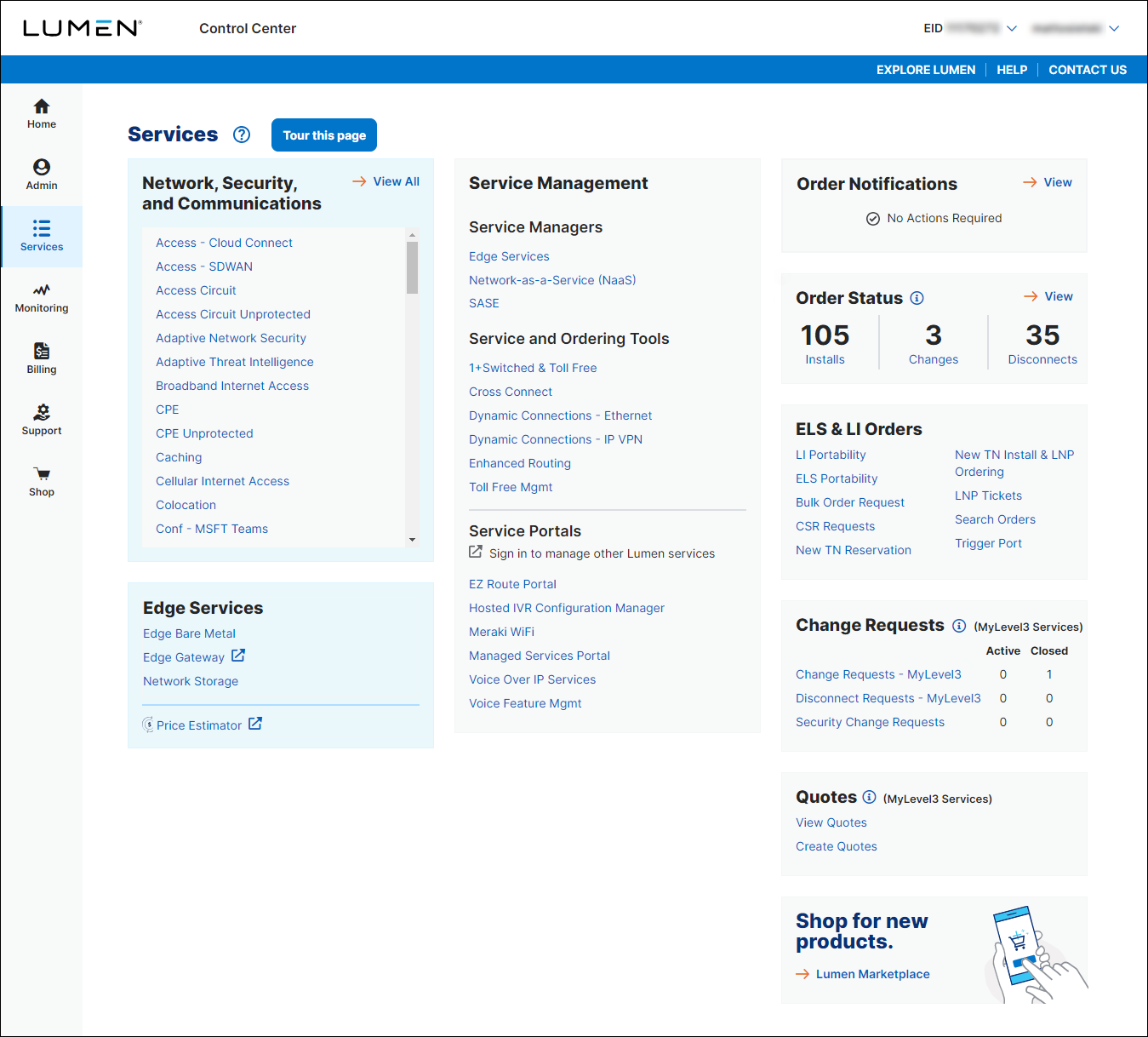
- In the Requests box, click Change Requests.
Control Center lists all change requests for your organization with a status for each request.
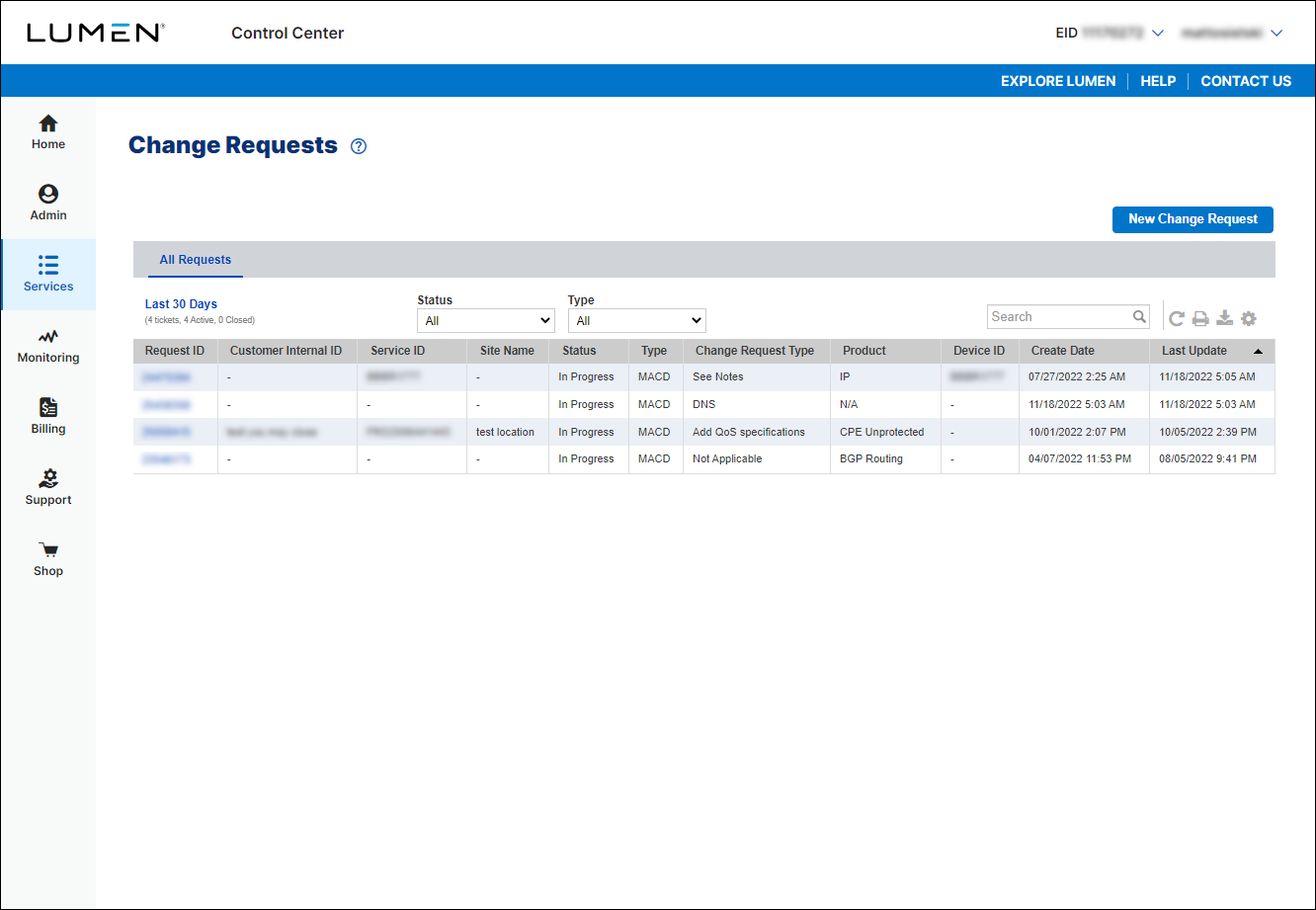
- Click New Change Request.
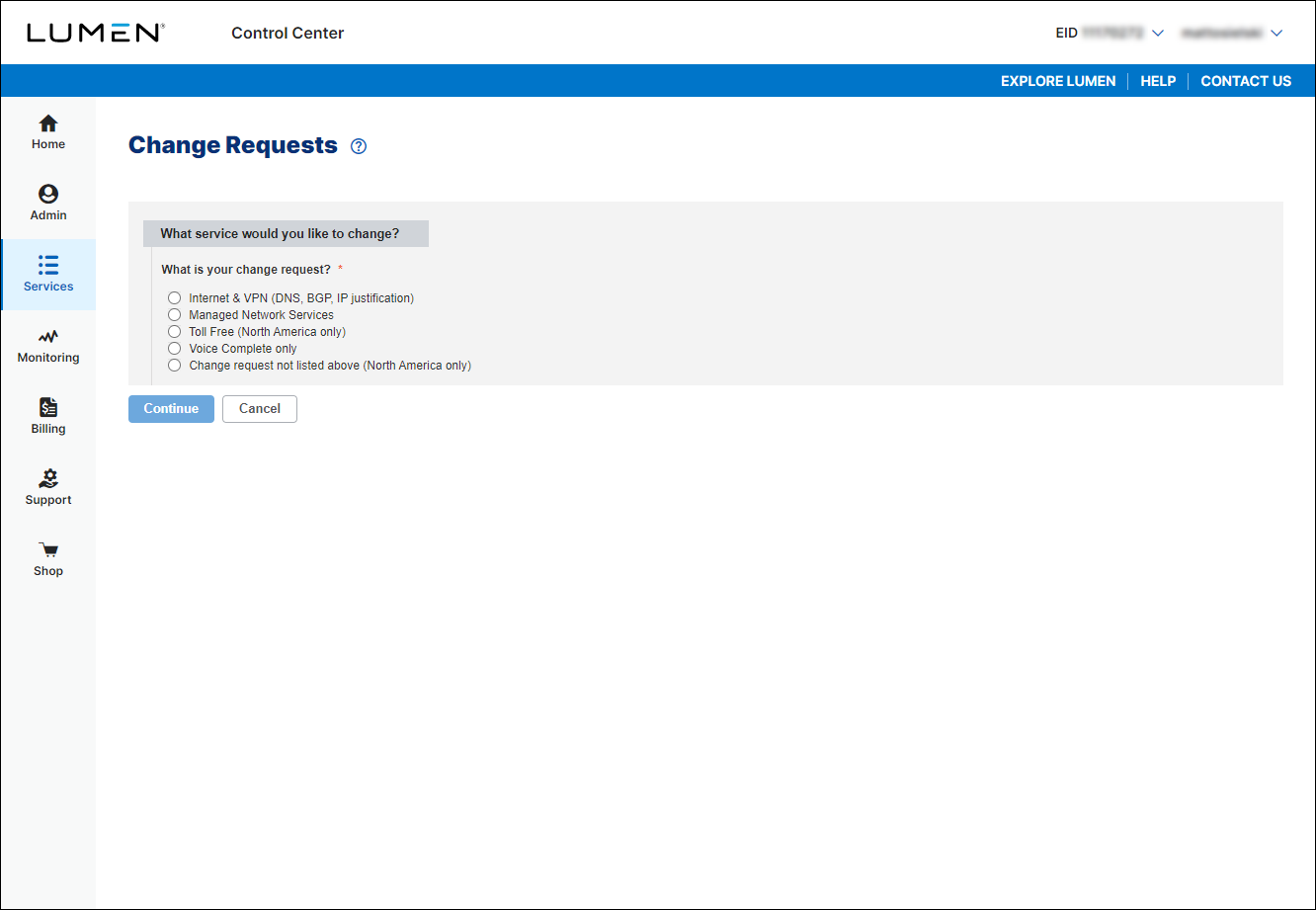
- Click the Voice Complete only radio button.
- From the Customer Number and Billing Account lists, select the customer number and billing account for your Voice Complete service.
- From the Product list, select Voice Complete.
- Click Continue.
- From the Voice Complete Change Request Type list, select Port Telephone Number(s).
Control Center creates the form to hold the information for your request.
- In the Port Telephone Number(s) section, click Download Number Template.
- Open the porting template and fill in the details for the number(s) you want to port to your Voice Complete service: phone number(s) or range of numbers you want to port, service address, 911 address, calling name information, whether you want to add the Mobility Feature Pack for the number(s).
- Save the porting template.
- In the Additional Details section, do the following:
- In the Customer Requested Due Date field, select the date you'd like us to make the change.
- If you need to add a tracking or ticket number for your organization, fill in the Customer Internal Ticket ID field.
- In the Additional information that could help address this change request? field, type the route plan you want these ported phone numbers added to.
- If you have any additional information that would help us process your request, type it in the Additional information that could help address this change request? field.
- Click Download LOA and complete the letter of authorization for the number(s) you're requesting to port.
- Upload the porting template and LOA you filled in (and any additional attachments to help us process your request): click Browse, locate and select the file(s), then click Open.
- In the Customer Requested Due Date field, select the date you'd like us to make the change.
Note: Be sure to upload a current copy of your customer service record (CSR).
- Fill in the Contact Information section to tell us who to communicate with for this request (and what method to use):
- Select how we should notify you of status updates for this request: Portal only; Email and Portal; or Phone, Email, and Portal.
- Verify your contact information (or update the information for the person you'd like to be contacted with updates).
- If you need to add a secondary contact for this request, click Add Secondary Contact, then type their name, phone number, and email address.
- Select how we should notify you of status updates for this request: Portal only; Email and Portal; or Phone, Email, and Portal.
- Select the checkbox acknowledging you're requesting the change on behalf of your organization and accept and charges associated with this request.
- When you're done, click Submit.
Control Center submits your change request. You can now track its status online. You can also need to update your request or close the request later as needed.
Not quite right?
Try one of these popular searches:
Explore Control Center




