Using online order forms (OLOFs)
You can use online order forms (OLOFs) to submit service orders to Lumen. Select the type of OLOF you need for the order type or port type you want to submit.
You can save an OLOF to complete later; it's easy to troubleshoot most common problems with submitting an OLOF.
Choosing an online order form (OLOF)
| OLOF | Order type or port type | Additional information |
| Collocation | Order Type:
| Lumen Telco‑Colocation service offers IXC IP and transport customers the option to lease space in a Lumen point of presence (PoP) or a remote colocation (ROW) site. |
| Eline | Order Type:
| E‑Line uses Ethernet over MPLS over a non‑oversubscribed DWDM network that combines the benefits of intelligent routing with the advantages of 100 percent committed bandwidth. |
| IP Solutions | Port Type:
| IP Solutions is a globally available data solution comprised of a suite of Lumen (QCC) products built upon a standards‑based MPLS (multi‑protocol label switching) framework the Lumen AS‑209 network, providing direct access to the Lumen Fiber Network. IP Solutions can be used to create multi node networks or provide Internet access. Outside of the Wholesale organization, Lumen refers to IP Solutions as IQ Networking. |
| IP Voice LD or Toll Free | Select either one, or both:
(OLOF will add either or both sections, as selected) | IP Voice 1+ Termination, Origination, and International Gateway provides a cost‑effective way for service providers to terminate and originate phone calls worldwide while taking advantage of IP voice technology. add / change / disconnect IP Voice trunk groups for Termination and 8XX Origination add / change / disconnect IP Voice 8xx numbers add / change / remove 8xx features |
| Private Line | Order Type:
| Private Line is a service utilized to carry voice, data, and video between geographically dispersed locations. It provides your customers with scalable, reliable, and secure transport via a direct channel from one location to another. |
| TDM Voice Toll Free | Order Type:
| Formerly known as STFO Standard Toll Free Order form *TDM trunk groups only; for IP Voice/VOIP trunk groups and/or 8xx numbers, use the "IP Voice or Toll Free" OLOF (see above) |
| TDM Voice LD | Order Type: DAL, DS1, DS3, OC3, OC12, OC48, OC192 |
- From the Control Center homepage, click Manage Orders (in the Frequently Visited widget).

- Select Add, Change or Disconnect (in our example, we chose Add); then select the appropriate Online Order Form from the Service Type list.
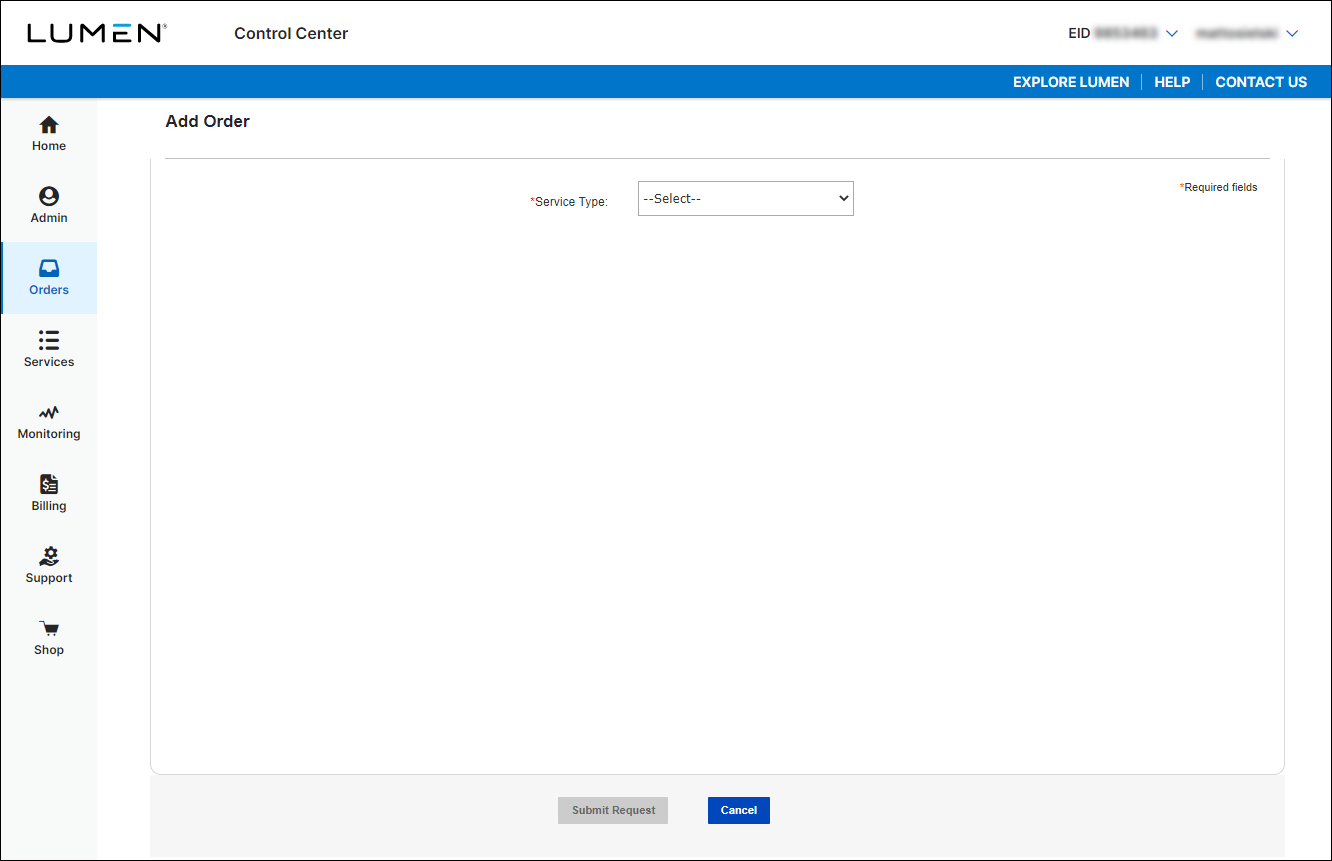
- You must fill in all required fields on the OLOF (fields with a red asterisk).
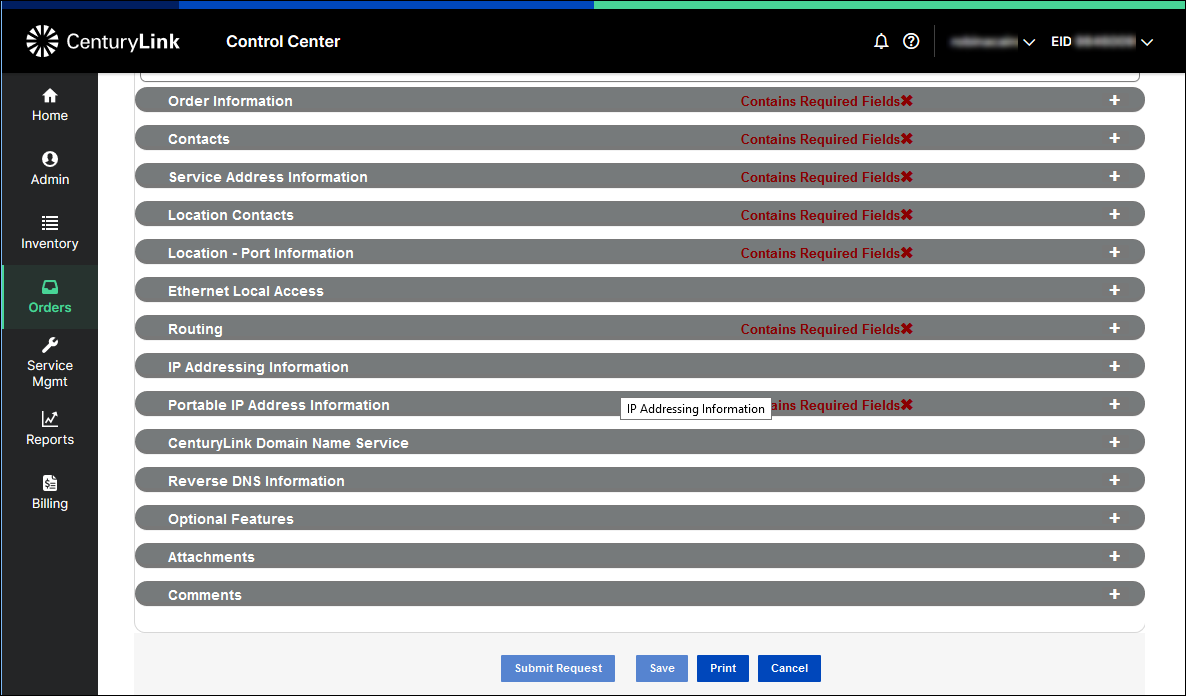
- Open each section and complete the information requested. When you open a section, the “Contains Required Fields” designation is red, with an X after it.
When you have completed all required fields in a section, the “Contains Required Fields” designation changes from red to blue, and a blue checkmark replaces the red X.
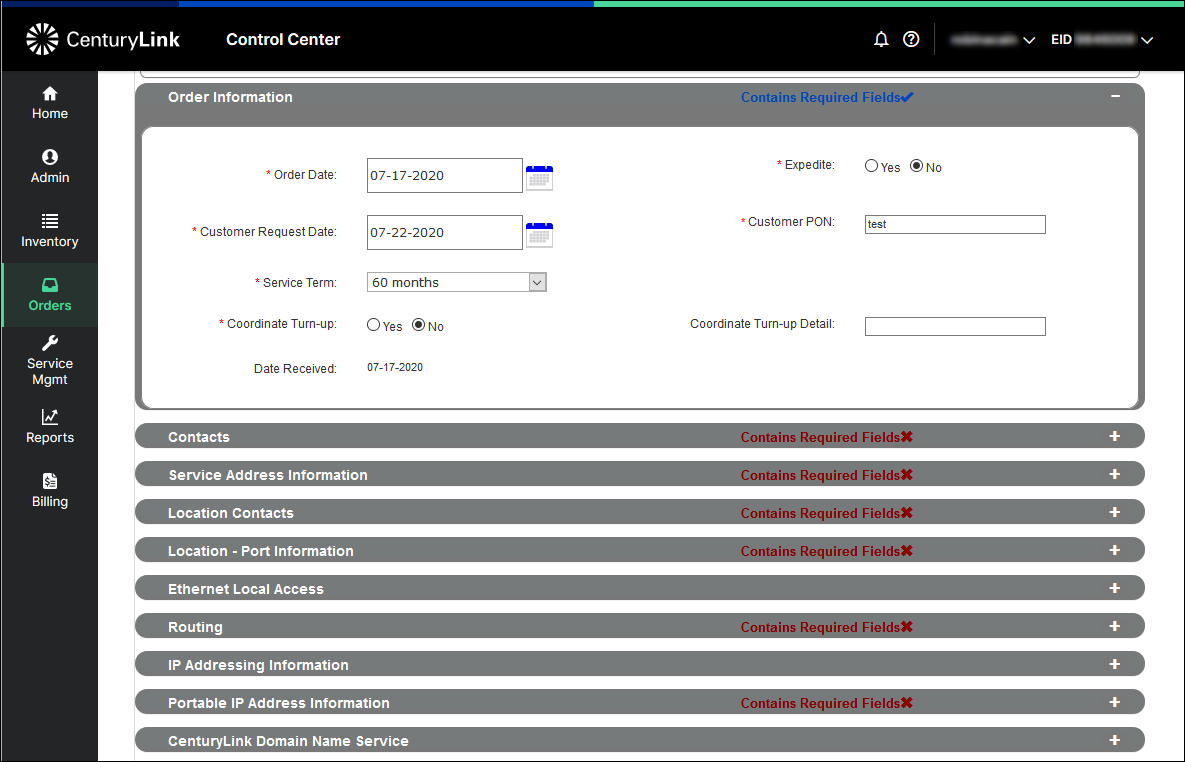
- Complete all the required fields in every section.
Additional details:
- On an OLOF with a Service Address Information section, you will need to validate the service address in order to submit the form, even it you have already validated the address when you saved the form earlier.
- Account numbers pre‑populate in the Customer Account Number list.
- Primary contact information defaults to displaying your username profile information.
- Some OLOFs may give you different fields, depending on the action you select. For example, the TDM Voice Toll Free OLOF for a disconnect will have fewer sections, because it only needs a list of toll‑free numbers that are to be disconnected.
- On an OLOF with a Service Address Information section, you will need to validate the service address in order to submit the form, even it you have already validated the address when you saved the form earlier.
Note: After you complete the Service Address Information section and click Validate Address, you may be presented with the message "Exact Service Address could not be found. Please select a location from the near match list." You can select one of the presented address options, or "Use address as entered."
- When all required fields have been completed and all section accordions have the Contains Required Fields with a green checkmark (and address validated where applicable), click Submit Request to submit the order to Lumen for processing.
You will receive automated emails acknowledging that the order was received. A copy of your OLOF is included in the automated emails. The OLOF is also available in Control Center for 90 days; check preliminary order status.
You can contact us for order status. Control Center also offers milestone jobstep order status information; check post‑submission order status.
Not quite right?
Try one of these popular searches:
Explore Control Center




