Adding dedicated 8XX using DTFO
In Control Center, you can use the Dedicated Toll Free Origination (DTFO) tool to submit and manage orders for TDM dedicated and IP Voice Toll Free numbers including new/reserved, porting, and complementary-carrier orders.
Before you start, review DTFO basics and ordering requirements. After you submit an order to add a dedicated 8XX using DTFO, you can change it.
Note:
- Limit 1000 8XX per DTFO order.
- There is no Coordinated Turn‑Up option to select in the DTFO order screen. If it is requested in the DTFO order comments section, the order will proceed through provisioning process, but without Coordinated Turn‑Up, since it is not supported systematically.
- Coordinated Turn‑Up is available only via toll free OnLine Order Forms (OLOFs), specifically the "TDM Voice Toll Free" OLOF, and the "IP Voice LD or Toll Free" OLOF.
To add a dedicated 8XX using DTFO:
- Click Orders, click Manage Orders, then click Add.
- From the Service Type list, select 8XX.
- Select the Dedicated radio button (in the 8XX Type field).
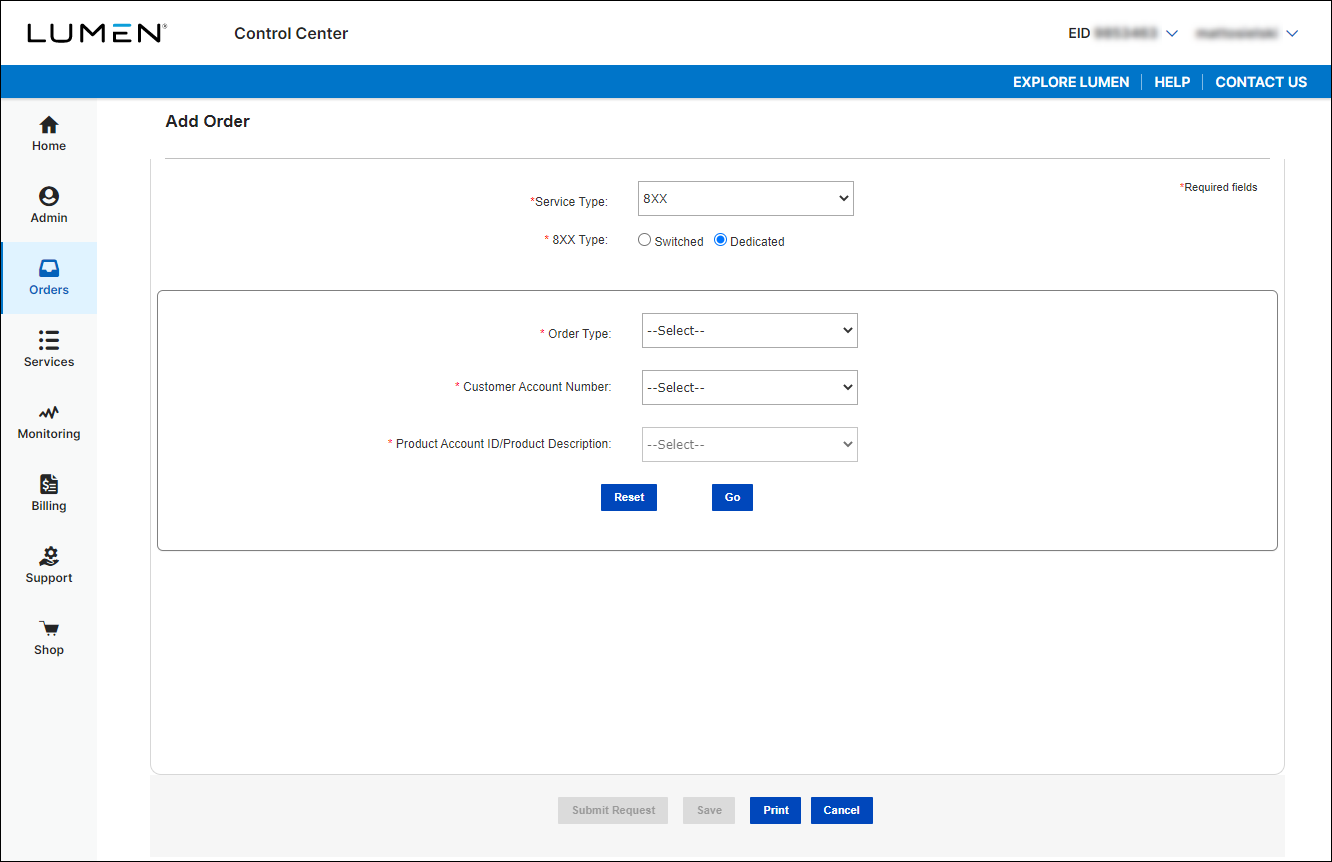
- From the Order Type list, select the type of order you're submitting:
- New—8XX reserved to CenturyLink Resp Org LGT01.
- Porting—porting from other Resp Org to CenturyLink Resp Org.
- Complementary—your company has Resp Org control of the 8XX.
- New—8XX reserved to CenturyLink Resp Org LGT01.
Note: If you select Complementary from the Order Type list, Control Center gives you a remionder message to validate all toll‑free numbers in NSMS before you upload 8XX numbers to Control Center, in order to prevent unauthorized transfer or interruption to a number not currently serviced by your Resp Org ID.
- From the Customer Account Number list, select the desired account.
- From the Product Account ID/Product Description list, select the desired product account.
- Click Go.
Control Center builds the order form.
Adding features
- Select Current RespOrg ID:
- For Order Type of New the Current RespOrg ID field will default to LGT01.
- For Order Type of Porting select the current Resp Org ID (that the 8XX is porting from) in the Current RespOrg ID list.
- For Order Type of Complementary select the Complementary Carrier Resp Org ID in the Current RespOrg ID list.
- For Order Type of New the Current RespOrg ID field will default to LGT01.
- Select the area and class of service (i.e. toll free coverage) in the Originating Routing list (48 states, 50 states, Canada, etc)
- Primary Trunk provides a list of trunk groups on the Enterprise; you can also type alpha/numeric characters in the field to filter the list and find a specific Trunk Group Type, Trunk Group Number, Trunk Group Name, Switch ID or City
- If DTO (Dedicated Termination Overflow) feature is desired, under DTO Number(s), check the box next to First DTO, Second DTO and/or ANI, as needed.
- Select Yes or No for Real Time ANI Requested.
- Real Time ANI allows dedicated access for you to receive the ANI of the calling party if the call originates from an equal access end office.
- Real Time ANI is currently provided via in-band signaling. Terminating equipment must accept Feature Group D (FGD) signaling.
- Real Time ANI must be added on the trunk group prior to adding the feature to a Toll Free number.
- Real Time ANI allows dedicated access for you to receive the ANI of the calling party if the call originates from an equal access end office.
Note:
- The Trunk Group Names provided are for existing facilities only.
- When changing an existing STG/ISO by adding or removing member trunk groups, you must attach the supplemental form titled “Wholesale Toll Free Super Trunk & In Switch Overflow Order Form” for additional provisioning; include the request in the Comments field.
- DTO charges may be applied by Lumen if any of the physical trunks, Super Trunks or In Switch Overflow trunks rollover to another physical trunk, Super Trunk or In Switch Overflow trunk in the requested toll free routing plan.
Adding 8XX numbers
You can use the 8XX List to add up to 1000 toll-ree numbers; paste your list from Word, Excel, Notepad, or WordPad, or other word processing, spreadsheet, or text editor.
Do the following to ensure that your text is formatted correctly:
- Each toll-free number must be 10 numeric digits in length.
- Each toll-free number must not include parentheses, spaces or hyphens.
- Each DNIS number must equal the value entered in the DNIS Length field. (If the DNIS number value is blank, the system will generate the DNIS value beginning with the last digit of the toll-free number.)
- DNIS length must between 2-10 digits in length.
- Each toll-free row must include a space between the toll-free number and DNIS.
- Each toll-free row must terminate with a carriage return.
Validating 8XX numbers
- Use the Validate button to ensure the data you entered into the 8XX Numbers section is valid.
For example, the DNIS Length selected will be validated against the 8XX List, if DNIS is manually entered in the 8XX List field. In this example, we selected a four-digit DNIS, but we entered a six-digit DNIS after the 8XX number. The Results Message notes DNIS in 8XX List is wrong, that it should be 4 digits instead of 6. The DNIS field can be edited to correct to the 4 digits that was selected in DNIS Length. Select Validate again;you are able to proceed when you receive ‘Validation Complete, No Errors’ message.
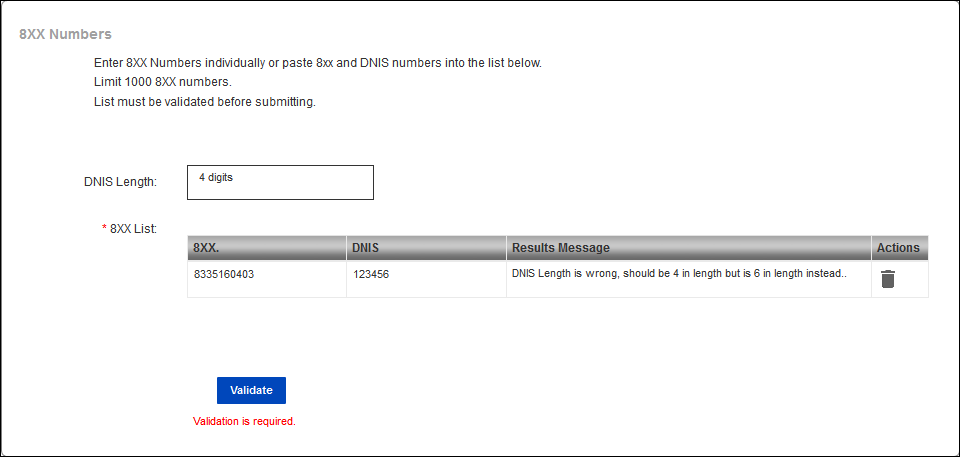
Another example is validating the formatting of the 8XX Numbers. In this example, the 8xx was entered as (800) 203-2085, with the space causing the last seven digits to appear as DNIS. 8XX and DNIS fields can be corrected, then select Validate button again. You are able to proceed when you receive ‘Validation Complete, No Errors’ message.
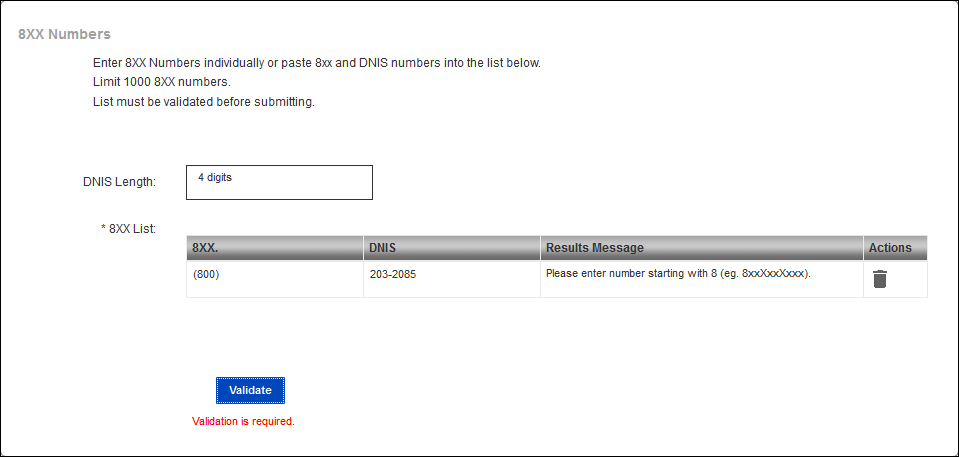
Adding contacts
- Click Select Contact Type to Update: the contact information from the user profile you are logged in as will display automatically; edit any field as needed. (You can update your contact information at any time: Click your username (in the upper-right corner), then click My Profile.)
Order information and attachments
- Company Name is auto-populated.
The Account Manager field is auto-populated with National Order Management.
- Enter the name of the company end user in the Company/End User Name field.
- Enter the desired date of service installation by clicking on the calendar icon to the right of the Requested Due Date field. (This must be next day or future date.)
- If the company requesting services uniquely identifies its transactions, type the purchase order number in the Customer PON field.
The Order Date field auto populates.
- Enter a Related Purchase Order Number in the Related Customer PON field if the order is for service that is dependent on a previous request.
- Enter the LOA Date by clicking on the calendar icon to the right of the LOA Date field; this is the date from the LOA that will be attached when Order Type is Porting.
- Enter any additional information not already captured in the order fields in the Comments field.
- Add attachments:
- This includes LOA, End User Link Letter (LOA) and Bill Copy if applicable.
- When changing an existing STG/ISO by adding or removing member trunk groups, you must attach the Wholesale Toll Free Super Trunk & In Switch Overflow Order Form for additional provisioning.
- File names may contain only letters, numbers, underscores and periods. Spaces and other special characters are not allowed.
- Individual attachments may not exceed 5MB in size.
- Allowed file types are *.txt, *.doc, *.docx, *.xls, *.xlsx, *.psr, *.ppt, *.pptx, *.pdf and *.tif.
- You can attach up to 10 files.
Saving or submitting your order
- Review the information you entered into the DTFO tool; verify that all of the information is accurate.
- Do one of the following:
- Click Save and make note of the order ID; you can retrieve your order in Preliminary Order Status and submit it later. Saved and submitted orders from the past 90 days are available in Preliminary Order Status and Post-Submission Order Status.
- Click Submit Request (if you don't see the button, check that you completed all required fields); Control Center gives you a confirmation message.
- Click Save and make note of the order ID; you can retrieve your order in Preliminary Order Status and submit it later. Saved and submitted orders from the past 90 days are available in Preliminary Order Status and Post-Submission Order Status.
Not quite right?
Try one of these popular searches:
Explore Control Center




