Resetting the password for a Control Center user
As a Control Center system administrator, you can reset the Control Center password for any user in your organization. If you're not a Control Center system administrator or if you've forgotten your own password, you can reset your own password.
Note: For security purposes, Control Center deactivates user profiles after six months of inactivity. If it's been a while since the user last signed in, the user's Control Center profile may be deactivated. If their user profile is deactivated, you can reactivate their user profile so they can sign in again.
To reset the password for a Control Center user:
- Click Admin, then click Users.
Control Center lists the users for your organization. For each user, Control Center shows whether the user is a system administrator, whether the user has two-factor authentication, when the user last signed in, and whether the user is active.
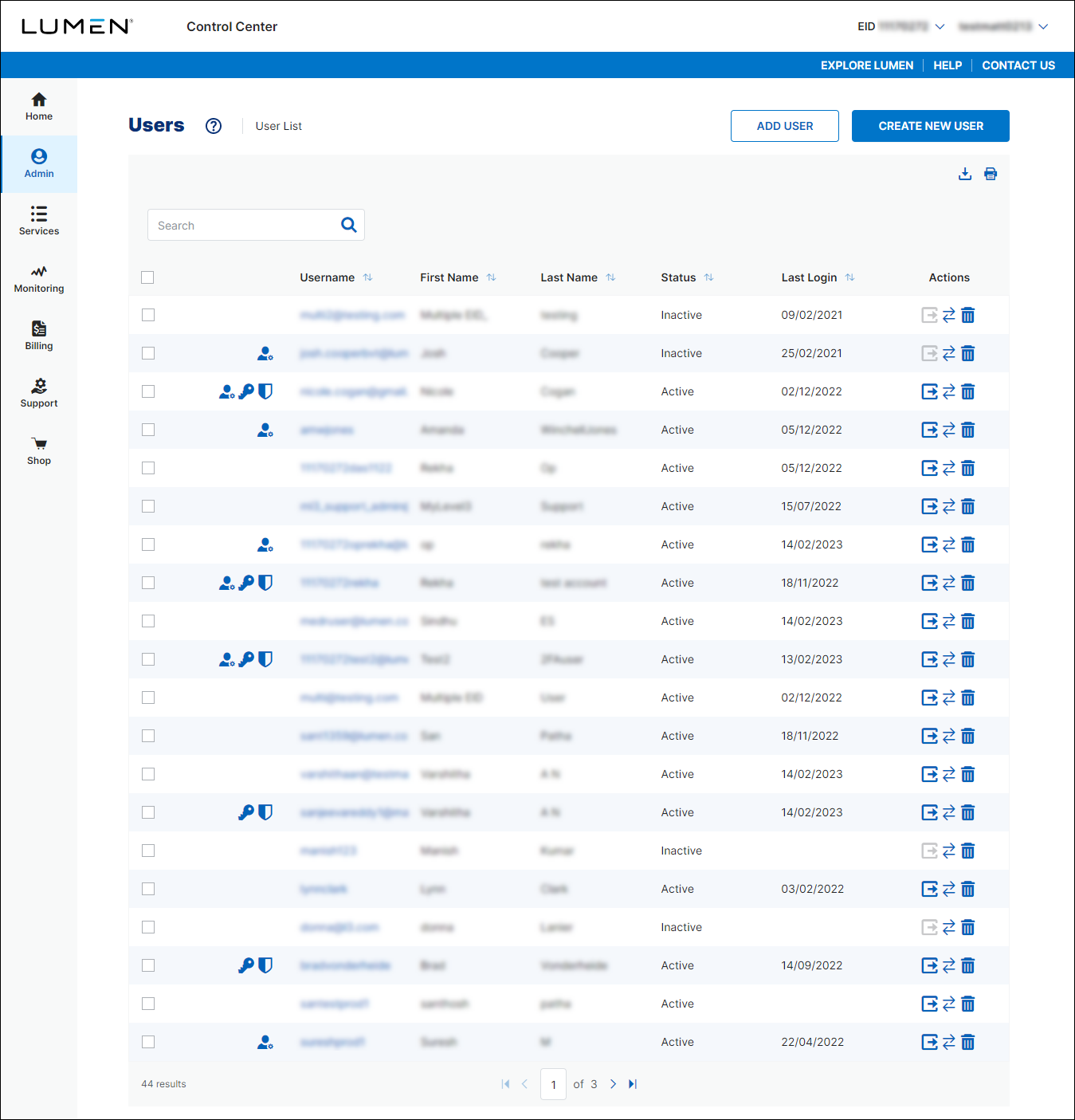
- Search for the user by doing one of the following:
- Scroll through the list of users. If you have more than 20 users, use the arrows at the bottom of the page to navigate between pages.
- Start typing part of the user's first name, last name, or username in the Search field. (Control Center filters the user list as you type.)
- When you find the user, click the (in the Actions column) icon on the row for the user, then click Reset Password.
Control Center emails a one-time link for the user to sign in. When the user signs in, Control Center prompts the user to create a new password.
Not quite right?
Try one of these popular searches:
Explore Control Center




